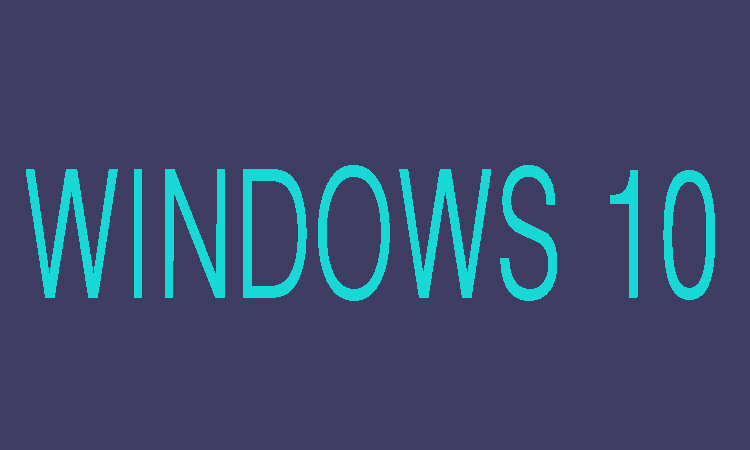If you need help in removing sign-in password on Windows 10 then you are on right place here we are going to show you that how you can remove the sign-in password of Windows 10 using USB drive. But before starting the process you will need to burn your writable USB drive with Windows 10 Password Genius by inserting it into other computer. Following are the steps to remove Windows 10 sign-in password.
3 Steps to Remove Windows 10 Sign-in Password
Step 1:
First of all connect the USB disk to Windows 10 computer and the power on it to boot from USB drive successfully. Once the booting is done then Windows 10 Password Genius will run on your computer and lists all the user accounts along with their password information.
Step 2:
Now you will need to select the local account from them in order to reset the password. After that click on “Reset Password” and then click “Yes” button.
Step 3:
Finally the user login password will be removed and then you will need to restart computer after removing USB disk. Then now you will be able to sign in computer without password without data loss and damage on your Windows 10 computer.
Note The same USB will not use for the Windows 7 if you are having dual system installation on your computer.