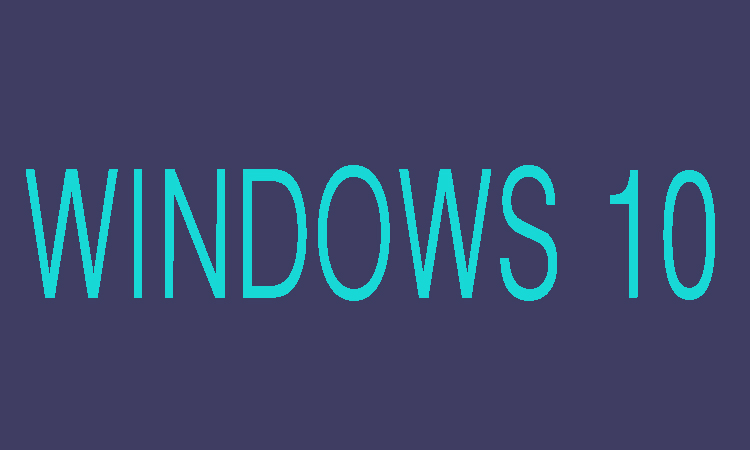Here in this article you are going to know two efficient methods by which you can create password for user account on Windows 10 computer. The first way to create user password is from “Computer Management and secondly you can create password for user account in “PC settings”. Following are two methods and their steps.
2 Ways to Create Password for User Account on Windows 10
In Computer Management:
1- First of all you will need to go to “Computer Management” then open the “Users folder” in Local Users and Groups.
2- Now on a user account you will need to Right-click and then choose “Set Password”.
3- Now in order to continue you will need to click “Proceed”.
4- Now you will need to enter a new password twice and then click “OK”. In last a dialog shows up, showing that the password has been set.
In PC Settings:
1- First of all you will need to open PC settings and then click Users and accounts.
2- Now you will need to choose “Sign-in options” and then click on the “Add” button under Password.
3- Here you will need to enter the new password twice, and then click “Next” after putting password hint.
4- Finally click “Finish” to end up the process.