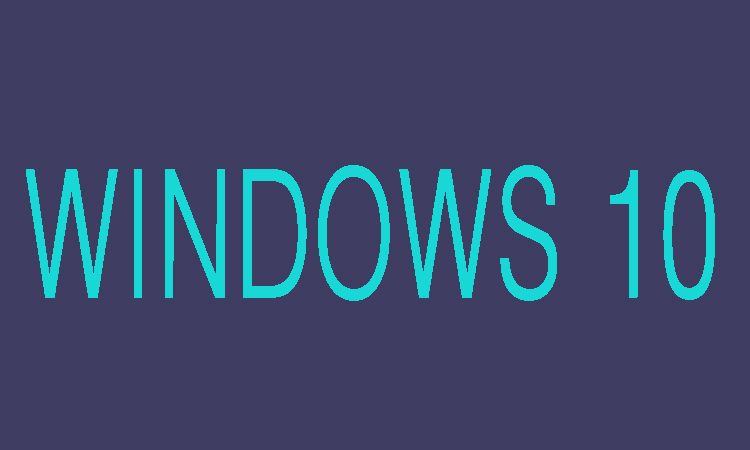If you forget the password of Windows 10 then no need to be worry because Microsoft account password or local account password are not only the ways to solve the problem. There are many other ways for you by which you can regain access to Windows 10 computer. Here we are going to show you that how can you sign in to Windows 10 computer easily again by using PIN or Picture password.
This method will helpful to you when you can't remember Windows 10 local account password. You will be well familiar to local user, PIN or Picture password which we create a password, can also be set as sign-in options for this user account. So, following are few steps please give a look.
Steps to Sign in Windows 10 Using PIN or Picture Password
Step 1:
You can see Sign-in options under password input box, at first you will need to click that option. After clicking there you will come to know that whether PIN or Picture password exits or not.
Step 2:
If they appears well and good, then at first you will need to choose PIN and try to sign in Windows 10 with four digital codes which you have provided.
Step 3:
If you failed to sign in through PIN, then you will need to choose Picture password option and try to sign in by drawing three gestures which you have set on a picture.
After using these options you can successfully signed in Windows 10 and then you can change forgotten Windows 10 password from Control Panel, Command Prompt, Computer Management or from somewhere else.