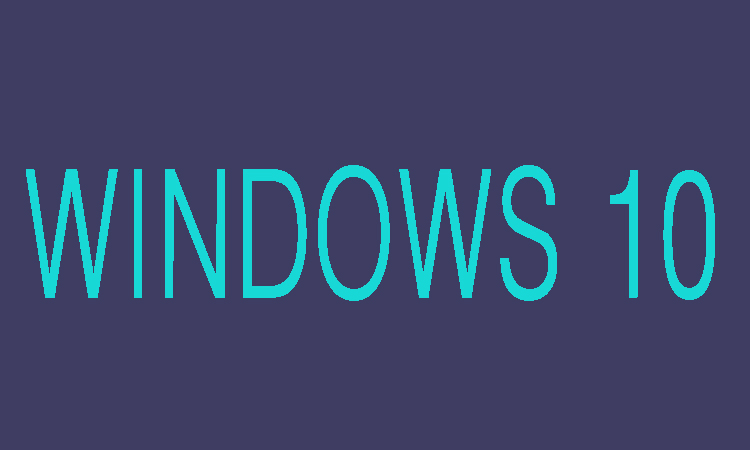The USB flash drive is mostly used for data storage, data back-up and transfer of computer files as it is a convenient removal device due to its smaller size, faster speed and it can be removed easily.
If you've forgotten the Windows 10 administrator password, then it can also help you. As we know, it can be used to make Windows 10 startup disk with Windows 10 password reset disk, Windows 10 installation disk and password recovery tool. They can be used as a Windows 10 administrator for resetting or deleting passwords. Here in this article we are going to show you that how can you remove or reset the administrator password of Windows 10 using USB Boot Disk.
6 Steps to Remove Administrator Password of Windows 10
Step 1:
First of all to start the process you will need to connect the USB boot disk to your Windows 10 computer which is locked. During this step, make sure that the computer is turned off.
Step 2:
Now start the computer and boot it from USB drive then move on to the next step.
Step 3:
Now the password reset tool of Windows 10 will run here.
Step 4:
After that you will need to list all user accounts on locked Windows 10 computer.
Step 5:
Now you should tap on Reset Password and Yes button after selecting the target administrator account on the utility. The Windows 10 administrator password will be instantly reset to blank.
Step 6:
In last reboot Windows 10 computer from hard drive normally in order to make password change or remove successful.