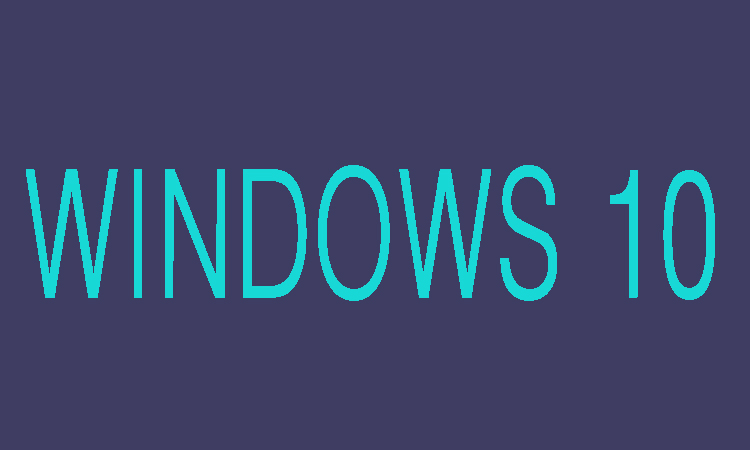If you decided to change the password of Windows 10 for login user, then here we are going to show you that how can you change the password of windows 10 in computer management.
6 Steps to Change Password of Windows 10 in Computer Management
Step 1:
First of you will need to open Run box of windows then after typing compmgnt.msc just press Enter and move on to over next step.
Step 2:
Now here after unfolder the Local Users and Groups form Computer Management, you will need to select Users.
Step 3:
In the third step you can see several users which belong to Windows 10 in the right side of directory.
Step 4:
Now it’s time to select and right click the user which you want to change password and then select Set Password and move on to next step.
Step 5:
After the step four a message will be pops up, click "Proceed" to go on Windows 10 password change if you think it is OK. You will need to click "Cancel" button in case if it is not OK.
Step 6:
Finally you will need to type new password twice in "New password" and "Confirm password" box. In last to confirm Windows 10 user password change just click OK.