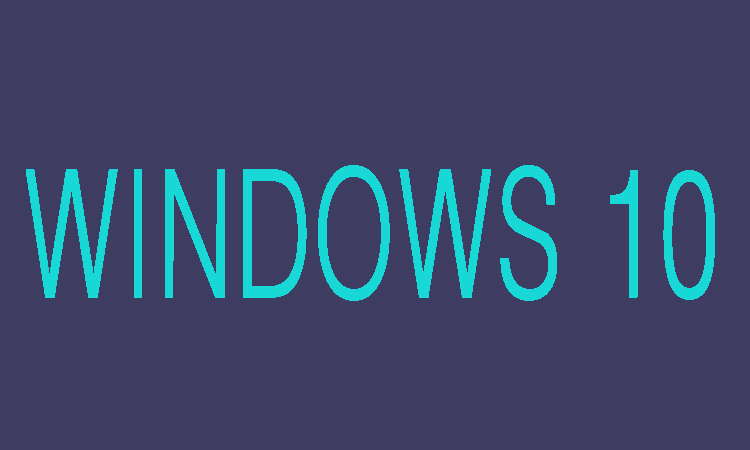User can show the hidden files and folders in the File Explorer Options such as Folder Options and can display check boxes in order to select items and make other settings on your Windows 10 computer. Whereas through PC setting you can make changes on your computer. Here in this article we are going to show you three ways to open File Explorer and three ways to open PC Setting on your Windows 10 computer.
3 Ways to Open PC Settings on Windows 10
You can open PC Setting in three different ways on Windows 10 these three ways are Start Menu, with keyboard shortcut, by Search and these ways are discussed in detail below.
Through Start Menu:
If you want open PC Setting from Strat Menu you will need to open Start Menu at first by clicking the lower-left Start button on the desktop, and then from the expanded Start Menu you can select Settings in it.
With Keyboard Shortcut:
You can also open the PC Settings by pressing Windows+I on the keyboard.
By Search:
In order to open the PC Settings by search you will need to click the search box which is available on the taskbar, then type setting here and then select Settings in the results.
3 Ways to Open File Explorer Options
You can open File Explorer Options in three different ways on Windows 10 these three ways are by Search, Folder Options in File Explorer, Control Panel and are discussed in detail below.
By Search:
You can open the File Explorer Options on Windows 10 by search so for that you will need to type file explorer at first in the search box on taskbar, after that you have to choose File Explorer Options in the result.
Folder Options in File Explorer:
First of all you will need to click File Explorer which is available on the desktop taskbar, then you will need to click the icon located above Options and then open View.
Through Control Panel:
If you want to open the File Explorer through Control Panel first of all you will need to Control Panel then on the right you will need to click the bar of View by, and then to view all items by small icons you will need to choose Small icons. After that find and click File Explorer Options.