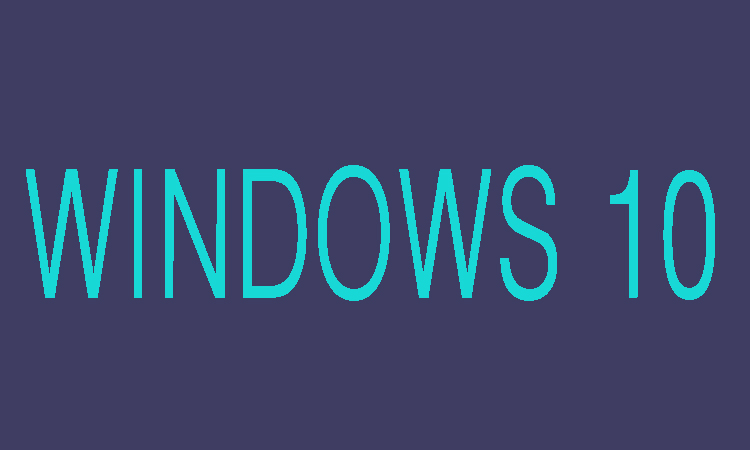Here in this article we are going to tell you five ways to open the Color Management in the Windows 10. These five ways are Searching, Command Prompt, through Run, from Control Panel and through Windows PowerShell. These fives ways to open Color Management in Windows 10 are discussed briefly below.
5 Ways to Open Color Management in Windows 10
Open It Through Searching:
If you want to open Color Management in Windows 10 through searching then on desktop you will need to input the color in the bottom-left search box and then click on Color Management on the list.
Through Command Prompt:
To open Color Management in Windows 10 through Command Prompt first of all you will need to open the Command prompt then you will need to to press Enter after typing “colorcpl.exe”.
Through Run:
If you are going to open Color Management in Windows 10 through Run then at first you will need to press Windows+R in order to show Run, then click OK after putting colorcpl.
From Control Panel:
If you want to open Color Management in Windows 10 from Control Panel first of all go to Start Button and click on Control Panel. Now in the top-right empty box you will need to type the color. After typing the color for displays, scanners, and printers you will need to choose Color Management or Change advanced color management settings.
Through Windows PowerShell:
To open Color Management in Windows 10 through Windows PowerShell at first you will need to open the Windows PowerShell then secondly you have to put colorcpl and then press Enter.