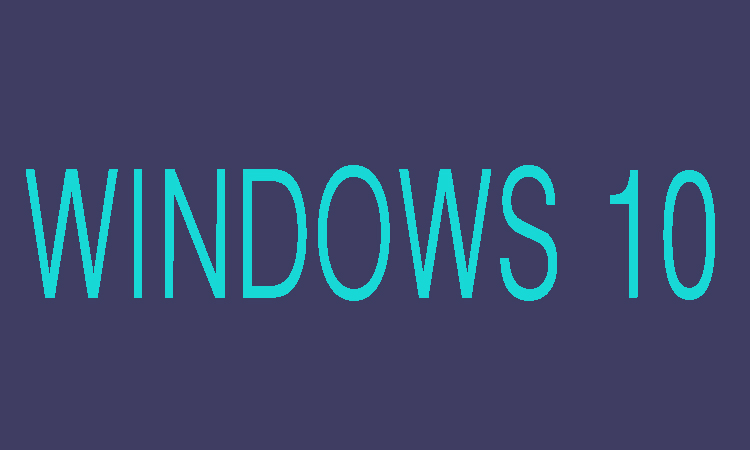Every computer user will be much familiar to the Control Panel. There are different interesting ways in which you can open the Control Panel. Here in this article we are going to show you seven different ways by which you can open Control Panel in Window 10. These are from Start Menu, from the Quick Access Menu, through the Settings Panel, from File Explorer, by Run, by Command Prompt, through Windows PowerShell and these seven ways are discussed below in detail.
7 Ways to Open Control Panel in Window 10
From Start Menu:
In order to open the Control Panel from Start Menu first you will need to open Strat Menu by clicking on Start button which present in the bottom left corner. Once the start menu is opened then in the search box type Control Panel and then select it.
From Quick Access Menu:
You can right-click on the lower-left corner to choose the Control Panel through the Quick Access Menu or you can also press Windows+X to open Quick Access Menu.
Through the Settings Panel:
Press Windows+I to open the Settings Panel and then you can choose Control Panel form there.
From File Explorer:
You can also open the Control Panel from the File Explorer icon on the taskbar, click on the icon and select Desktop then double-tap Control Panel to open it.
Through Run:
If you want to open Control Panel through Run you will need to press Windows+R the Run dialog will be opened, then click OK after entering control panel in the empty box.
Through Command Prompt:
First of all you will need to open Command Prompt by putting cmd in the search box from Start Menu, then click Command Prompt to open it. Secondly press Enter after typing Control Panel in the Command Prompt window.
Through Windows PowerShell:
First of all select Windows PowerShell from the Start button, then press Enter after typing Control Panel in the Windows PowerShell window.