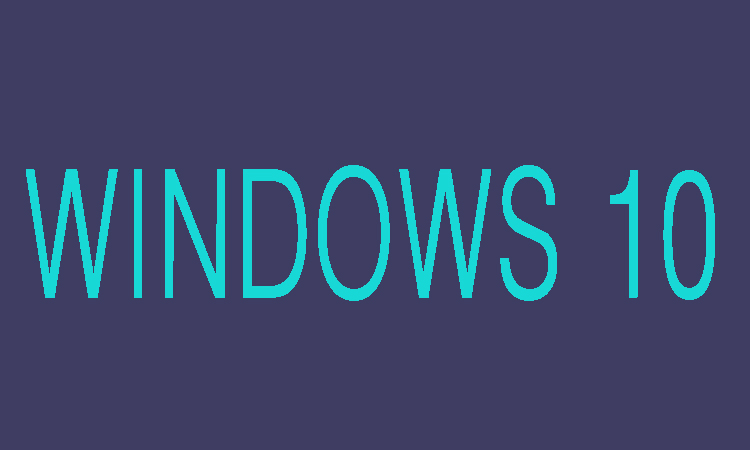This will be a good idea to create a password reset disk before your Windows 10 is locked. This will help you to reset Windows 10 forgotten password. Here we are going to show you that how can you create the password reset disk for Windows 10. Following are few steps to create reset disk for Windows 10.
Before creating the reset disk, you should keep in mind that this password reset disk will only work for the local user. Secondly, you can unlock Windows 10 computer with the same password reset disk created for administrator account.
7 Steps to Create Password Reset Disk
Step 1:
First of all you will need to sign in that administrator account on Windows 10 which you want to create password reset disk.
Step 2:
Now open the control panel and search "password reset disk" in the top-right search box after plugging in the bootable USB drive.
Step 3:
Now click on the link "Create a password reset disk" and then after that the Forgotten Password Wizard will runs.
Step 5:
Now you will need to choose the removal USB drive after clicking “Next” in order to create a password reset disk.
Step 6:
Now right after clicking on “Next” you will need to enter current user account password and then again click “Next.”
Step 7:
Now finally wait till it is 100% completed then click Finish. Now you are all done and password reset disk is created successfully.