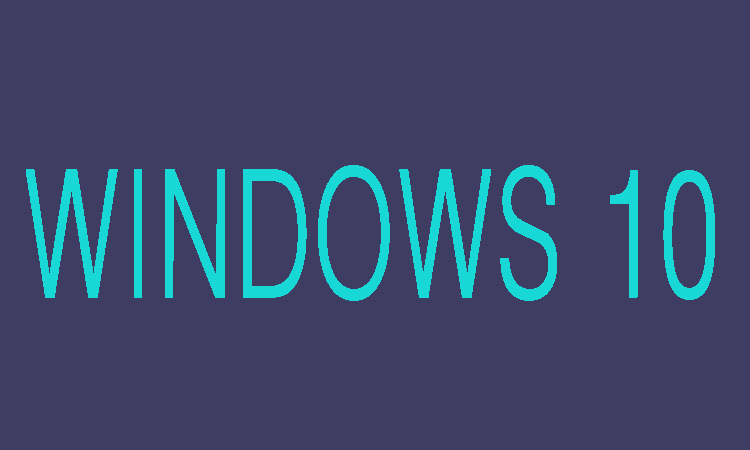People can reset Windows forgotten password with the help of Windows password reset disk and it is one of the easy and free disk. But the disk or USB are not only the things which can help you to solve the problem "Windows 10 local admin password reset". There are also some other methods that can work for Windows 10 password reset without disk or USB such as administrator account, Windows 10 password recovery tool and many more. Here we are going to show you tow methods by which you can reset the local admin password of Windows 10.
2 Methods To Reset Local Admin Password Of Windows 10
Using Administrator Account To Reset Windows 10 Local Admin Password:
If you have forgotten the Windows 10 local admin password no need to be worry if you have other available administrator account for computer login. Follow the steps
1- First of all under password input field you will need to click the "Sign-in options" and then choose "PIN" or Picture password option after that and move on to next step.
2- Here you will need to look for another administrator account of which you know password on login screen. Then you will need to choose it to login to Windows 10.
Reset Windows 10 Local Admin Password Enabling Safe Mode:
You can also use Windows 10 in safe mode to reset Windows 10 local admin password with command prompt etc following are some steps to reset Windows 10 local admin pass.
1- First of all on locked Windows 10 login screen you will need to click Power then click on Restart and keep hold on Shift key at the same time.
2- Now go to Startup Settings and then to Enable Safe Mode click Restart and press F4/F5/F6. Now here you enter Windows 10 safe mode with default administrator.
3- Now open Computer Management, Control Panel or you can also run command prompt as administrator. Then with command line you will need to reset Windows 10 local admin password in computer management or in PC settings.