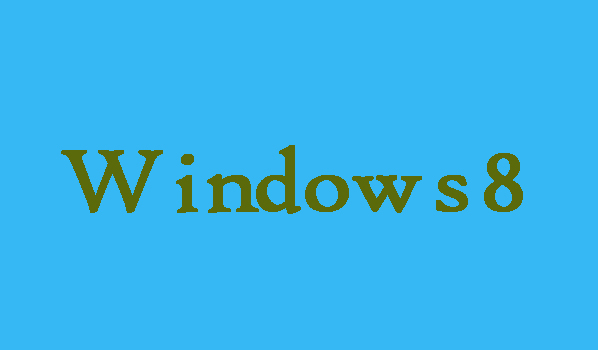As you know, the interface of the lock screen is visible when you turn on the Windows 8 computer or leave the computer screen for a long time. If you want to change the lock screen settings on your Windows 8 computer. No need to be worry here in this article we are going to show you some easy steps by which you can change the lock screen settings on you Windows 8 computer.
5 Steps to Change Lock Screen Settings in Windows 8
Step 1:
First of all you will need to open the Start menu so for that press Windows key. Here through the search bar you can look up apps.
Step 2:
Now you are required to type "Lock Screen" into the Start search bar in order to access "Lock Screen Settings". The results will be shown on the left side of your screen.
Step 3:
Now to open the Lock Screen settings menu you are required to click the "Lock Screen Settings" option.
Step 4:
Here in the Lock Screen settings you can see couple of options such as “Lock Screen background” it change the background picture for your Lock Screen. “Lock Screen apps” it changes the displayed apps on your Lock Screen.
Step 5:
Finally, now you are ready to change your Lock Screen settings, so you can navigate to your preferred setting.