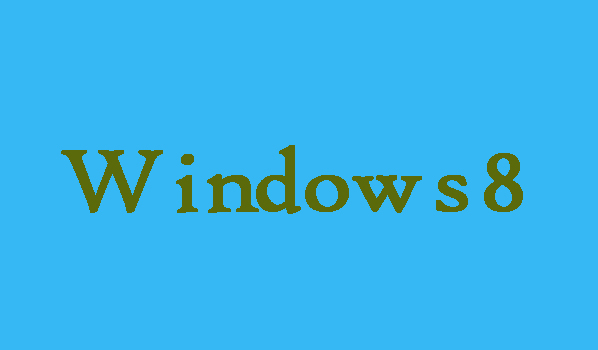If you are fond of learning different types of languages, then you should be aware of the importance of using them in everyday life and work. You can also talk as a verbal exercise and use them to communicate with your friends, colleagues or customers on a computer. This is the reason why adding languages that you want to read on your PC is very useful for your language learning and application. In addition, whenever you want, you can remove them from your computer. Here in this article we will show you that how can you add language in Windows 8 computer.
6 Steps to Add Language in Windows 8 Computer
Step 1:
First of all you will need to open “Control Panel”.
Step 2:
Now you are required to choose “Add a language” which is available under the item of Clock, Language, and Region.
Step 3:
Tap on “Add a language” option once you entered the Language window.
Step 4:
Now on the top right corner you will need to enter the language name in the empty search box. You can also find the language you want to add by rolling down the scroll bar on the middle right. After choosing the language click on “Add” button.
Note: Some languages has regional variants, if you have choose that one you will need two more steps to finish.
Step 5:
First find Spanish (or other language that has regional variants), after that you will need to click Open.
Step 6:
After selecting the variant finally, click on “Add” on the bottom right to finish.