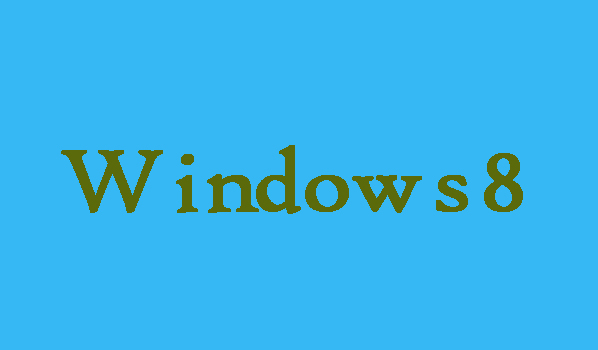As you know, the interface of the lock screen is visible when you turn on the Windows 8 computer or leave the computer screen for a long time. If you want to change the lock screen on your Windows 8 computer. No need to be worry here in this article we are going to show you the shortest way by which you can change the lock screen on you Windows 8 computer.
Shortest Way to Change the Lock Screen in Windows 8
5 Steps To change Windows 8 lock screen through PC Settings:
Step 1:
First of all you will need to open the Charms Menu , for that move the mouse pointer to the upper right corner, on the Start screen and then just select Settings in it.
Step 2:
Now you are required to choose Change PC settings which is available on the lower right in the Settings panel.
Step 3:
Once you entered the PC settings, it’s time to select Lock screen on the top line in Personalize. After that from the system-provided list, you will need to choose a picture.
Step 4:
In case if you want to change the picture of your own, then to move on tap Browse. Now select a photo in the Pictures folder which you want to use.
Step 5:
Finally, in last after selecting a picture you prefer you will need to click Choose image on the bottom right corner.