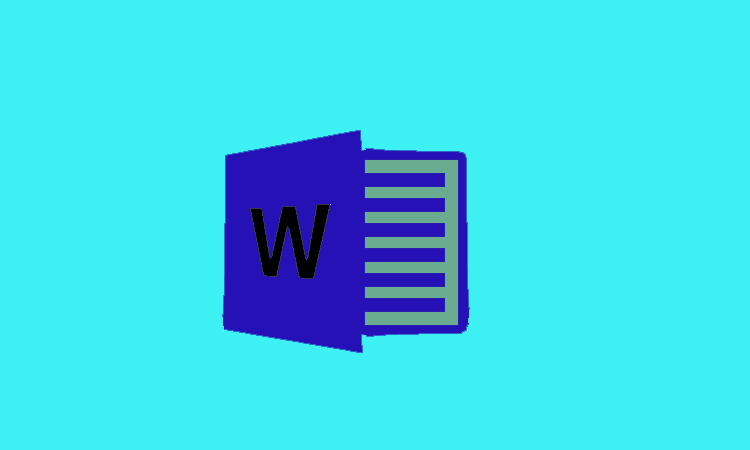Suppose you have a Word document which is made by others. Once you start editing it, you may find some pictures in this document which may not very compatible with the words topic. If you want to remove these pictures from the document. No need to be worry here in this article we will show you that how can you remove those pictures. Two ways with some easy steps are mentioned below to remove all pictures from a document in Word 2016.
2 Ways To Remove Pictures In MS-World 2016
Using VBA:
Step 1:
First of all, open the document from which you want to edit in Word 2016. After that in order to open the Microsoft Visual Basic for Application window, you will need to press Alt+F11 key at same time.
Step 2:
Now you will need to copy the under word in module section after clicking Module in the Insert tab.
Step 3:
Now from the left pane you will need to the select the target document. After that you will now need to go to the run item in the top bar. In last press F5 in order to execute the codes to remove all pictures in this document.
Find and Replace function:
Step 1:
First of you will need to open the Home item which is available on the top toolbar. After that from its subcategory you will need to click Replace option.
Step 2:
Now you will just need to click More button to bring up search options section, in “Find and Replace” window.
Step 3:
Finally, in the drop-down list called Special you will need to just select Graphic. Then in last click Replace All button.