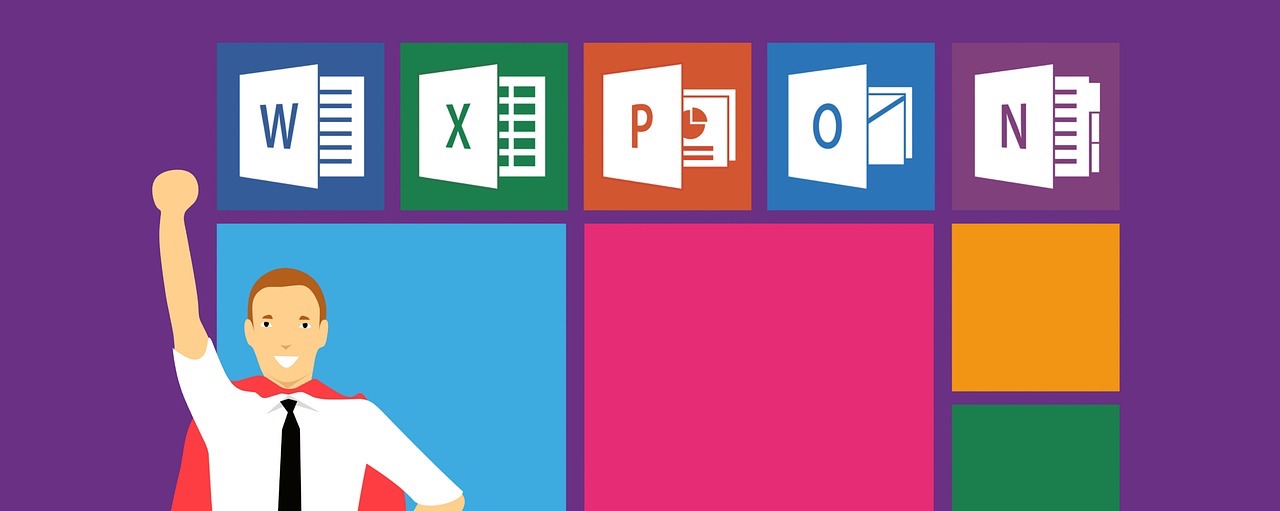PowerPoint (PPT) is a powerful presentation maker software, which comes with Microsoft Office. We use PPT almost every day for business and educational presentations. In presentation slides, one can incorporate text, images, graphs, videos, and much more.
Our computer repair technicians in the Toronto area solve different PowerPoint issues daily, and the restart of PPT is one of them. Here we are going to show you how you can restart the Microsoft PowerPoint.
4 Steps To Restart Microsoft PowerPoint
Step 1:
First of all, open the PowerPoint, and then you will need to click the round button at the upper left-hand corner of the window, which is named as "Office."
Step 2:
Now on the menu, you are required to click on "PowerPoint Options."
Step 3:
After clicking on PowerPoint Options now in the left segment of the options screen, you will need to click on "Customization."
Step 4:
Finally, on the right side of the screen, click "Reset" to restart the PowerPoint.