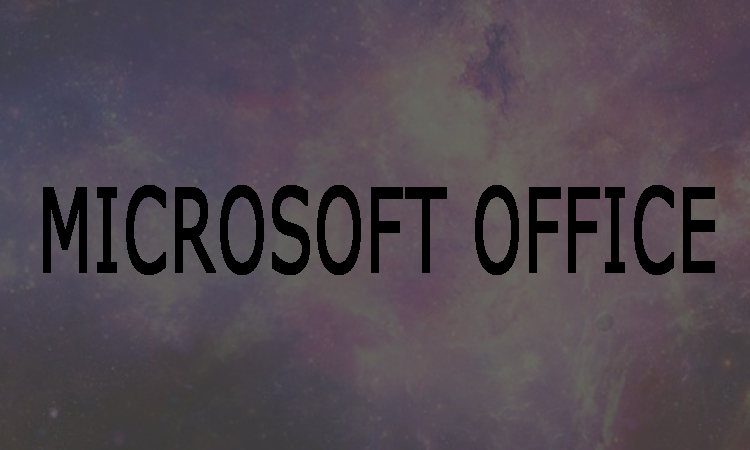Today Microsoft Outlook is being used in daily life, for example, schedule sync, documentary sending or receiving and manage your email in time. MS Outlook store data, such as backup of the emails, contacts, calendar, journals, and many more in the form of pst file. This Outlook data file (.pst) can only be opened by using Outlook client. If you want to create new Microsoft Outlook pst file in order to save different projects in it and make work more effective. No need to be worry here in this article we are going to show you that how can you create a new Outlook data file (.pst) in Outlook 2007,2010,2013 and 2016.
Steps to create new PST file in MS-Outlook 2007
As Microsoft Outlook 2007 is an old version, hence it is used by old fewer people to use. However, following are easy steps to create new PST file.
Step 1:
First of all, open Outlook 2007 on your system. Then you will need to select “Files” from top left corner and then click on “New”. After that click on Outlook Data file.
Step 2:
Now you will be able to choose the type of the new file as Office Outlook Personal Folder File, from New Outlook Data File dialog. After that click OK.
Step 3:
Now you will need to give a name to the new Outlook data file once “Create or Open Outlook Data File” dialog appears. After that choose a location to store it and click OK.
Step 4:
Finally, in Create Microsoft Personal Folders dialog you are required to give a name for the Outlook data file folder.
Note: You will need to type your password in the Password and Verify Password boxes in case if you want to password-protect your new Outlook data file and click OK.
Steps to create new PST file in Microsoft 2010,2013 and 2016
Step 1:
First of all, you will need to open your Outlook. Now click on New Items and form here select More Items and then click on Outlook Data File.
Step 2:
Now you are required to give name to the newly created Outlook data file. Set a password by check Add Optional Password in case if you want to protect the data store in this file and then click OK.