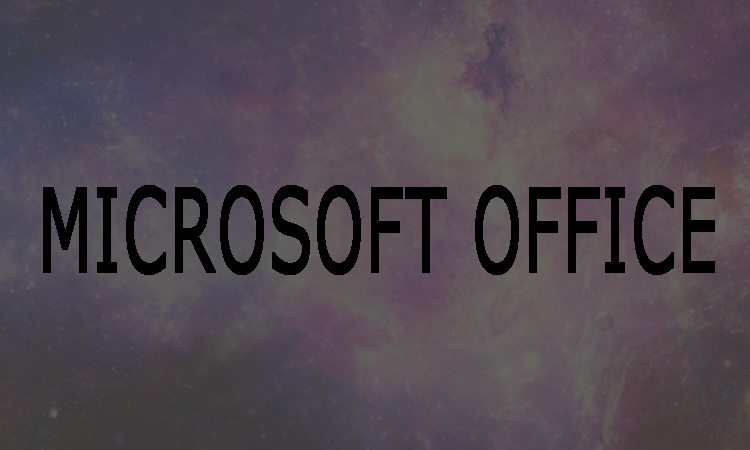Today Microsoft Outlook is being used in daily life, for example, schedule sync, documentary sending or receiving and manage your email in time. If you are worried to open PST file in Outlook. No need to be worry here in this article, we will show you that how can you open PST file in Outlook 2007, 2010, 2013 and 2016.
4 Steps To Open PST File In Outlook 2007
As Microsoft Outlook 2007 is an old version, hence it is used by old fewer people to use. However, following are easy steps to open PST file.
Step 1:
At first open MS-Outlook 2007. Then select "Import and Export" from the drop-down after clicking on File in the top left corner.
Step 2:
Now you will need to choose Import from another program or file then click Next.
Step 3:
Now you will need to click on Personal Folder File (.pst) from the list. After that click on Next.
Step 4:
In order to locate the Outlook pst folder, you will now need to click Browse button. Finally, type the password for back up and click Finish to quit.
5 Steps To Open PST File In Outlook 2010
Following are some easy steps to open pst file in Outlook 2010.
Step 1:
First of all, you will need to click File at the upper right. Then after that click Options.
Step 2:
Now you are required to click the Advanced tab in the left panel once the Outlook Options window appear. Then you will need to click Export.
Step 3:
Now you will need to choose Import from another program or file then click Next.
Step 4:
Now you will need to click on Personal Folder File (.pst) from the list. After that click on Next.
Step 5:
Now you are required to select the pst file which you would like to open. Then click on Next and input the password.
4 Steps To Open PST File in Outlook 2013 and 2016
Following are some easy steps to open pst file in Outlook 2013 and 2016.
Step 1:
First of all, you are required to click File at the top-left corner and select Options in the left panel.
Step 2:
Now in the left field you will need to click Advanced. After that tap on Export.
Step 3:
Now from the list, it’s time to select "Import from another program or file" and then click on Next.
Step 4:
Finally, you will need to click the Outlook Data File (.pst) and Next. In last simply input your password you backed up the file before.