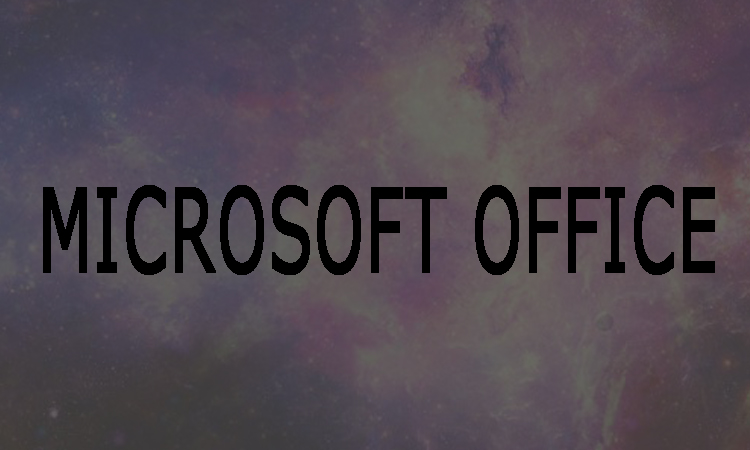Today Microsoft Outlook is being used in daily life, for example, schedule sync, documentary sending or receiving and manage your email in time. MS Outlook store data, such as backup of the emails, contacts, calendar, journals, and many more in the form of pst file. Every day hundreds of messages are received by Outlook email. These emails are of different types such as junk emails, spam, work emails etc. Here in this article we are going to show you that how can you manage the Outlook emails using three easy ways.
3 Ways To Manage Outlook Emails
Way 1:
The first way to manage Outlook emails is by blocking an email sender to organize Outlook junk emails. Following are three ways with easy steps by which you can automatically block junk emails that send from a single sender.
Under the Home tab:
1. First of all, you will need to select the junk email. After that click on Home tab.
2. Now you will need to click the Junk icon in the Delete group. Then choose Block Sender.
Right-clicking menu:
1. At first choose the spam and then you will need to right-click on it.
2. Choose the Junk from the drop down menu and click Block Sender.
Choosing the level of junk email protection:
1. First of all click on Junk icon under Home tab. Then you will need to select Junk E-mail Options.
2. Now you will need to choose the level of junk email protection which you want.
Way 2:
The third way to manage Outlook Emails is by cleaning Inbox. Following are some easy steps to perform the operation correctly.
1. First of all you will need to right-click on the Inbox folder. Then you will need to select Clean up Folder from here.
2. Now in the prompt you are required to tap on Clean up Folder.
3. Now in order to remove repetitive emails automatically you will need to click on OK.
Way 3:
The second way to manage Outlook Emails is by creating rules.
1. First of all, you will need to click on Rules in the Home tab. Then you will need to select Create Rule.
2. You will need to tick the condition checkbox of received emails after choosing the target email. Under "Do the following" section you will be able to decide how to deal with these emails.