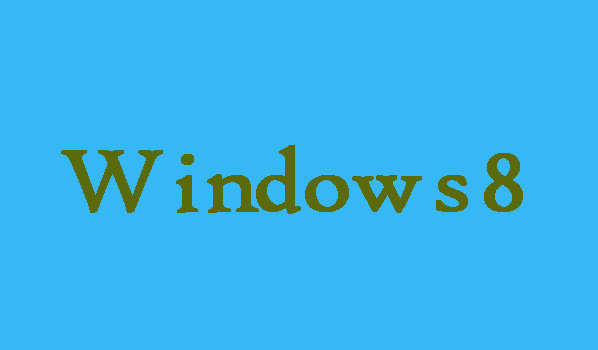In creating new partitions, deleting the existing partitions, formatting hard disks and many more the Disk Management is very useful. No need to be worry if you want to access Disk Management in Windows 8, here we are going to discuss two methods by which you can easily access Disk Management in Windows 8.
3 Steps to Access Disk Management in Computer Management
Step 1:
First of all from the Start menu on Windows 8 computer you will need to click on Desktop.
Step 2:
Here tap on the lower left corner you are required to click on the folder icon. Now chose Desktop under Favorites from the Libraries window. Then choose Manage in the context menu after right clicking on Computer.
Step 3:
Finally you will need to click on Disk Management on the left to access it once the Computer Management interface opens.
2 Steps to Get Access to Disk Management through Run dialogue box
Step 1:
At first in order to open Run dialogue box you will need to press WIN key+R at the same time.
Step 2:
Now you will need to type diskmgmt.msc in the empty box the Run window, and then click OK. Finally the Disk Management window will opens automatically.