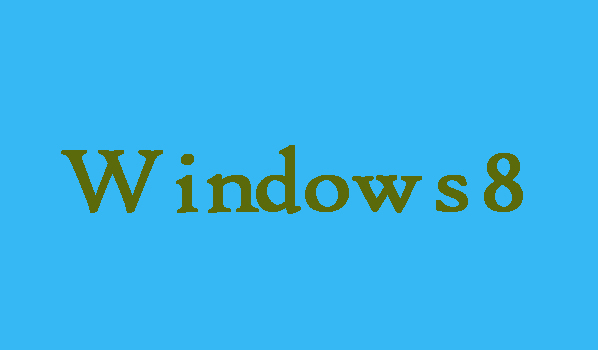If you want to hide or show drive letters in you Windows 8 computer, then no need to be worry here in this article we are going to show you that how can you hide and show drive letters in Windows 8 computer. Following are the steps to do so.
How Can You Hide and Show Drive Letters in Windows 8
3 Steps to Hide Drive Letters in Windows 8
Step 1: First of all in order to open Folder Options you are required to right-click on the File Explorer icon which is available on the bottom left corner of desktop. After that from the Libraries window you will need to select View and then click Options in order to open it.
Step 2: As the Folder Options window turns up here then you will need to modify related setting in Folder Options. So, from the top left you will need to select View.
Step 3: Now from the Advanced settings you will need to find and unselect the Show drive letters and then finally, click OK in order to have the drive letters hidden.
2 Steps to Show Drive Letters in Windows 8
Step 1: First of all in order to open Folder Options you are required to right-click on the File Explorer icon which is available on the bottom left corner of desktop. After that from the Libraries window you will need to select View and then click Options in order to open it.
Step 2: Here from Folder Options you will need to choose View and check the box before Show drive letters in Advanced settings. Finally click OK.