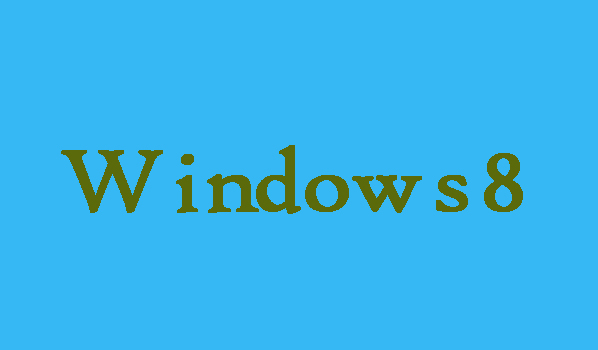The people-oriented service offered by Microsoft operating systems is known as narrator. Narrator is available in Windows 7, Windows 8 and Windows XP. It puts the word into the voice on the computer, which can help users with poor visibility to read the content displayed on the screen and easily access their computers. So, is important to know that how to turn on and off narrator. Here in this article we are going to show you two easy ways to turn off narrator on your Windows 8 computer.
2 Ways to Turn Off Narrator
2 Steps To Turn Off Narrator Using Composite Key:
Turning off the narrator using composite key is one of the easiest way to do so. Following are the steps.
Step 1: First of all in order to open “Exit Narrator window” you will need to press Caps Lock+Esc keys.
Step 2: Finally you will need to click “Yes” in order to exit it.
3 Steps To Turn Off Windows 8 Narrator Through Narrator Settings:
Step 1: In order to turn off narrator through narrator settings you will need to open “Narrator Settings” window first.
Step 2: Once Narrator Settings window opens you will now need to choose “Exit”.
Step 3: Finally, in the Exit Narrator window you are required to click “Yes”. That’s it!