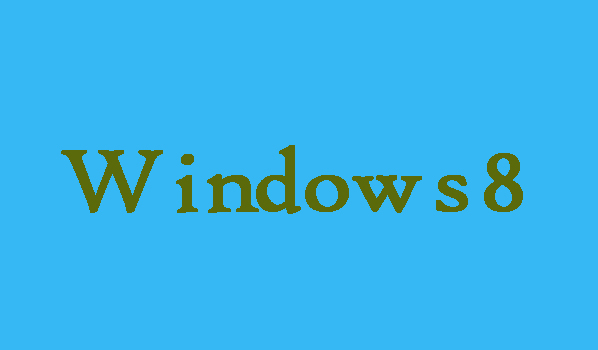The people-oriented service offered by Microsoft operating systems is known as narrator. Narrator is available in Windows 7, Windows 8 and Windows XP. It puts the word into the voice on the computer, which can help users with poor visibility to read the content displayed on the screen and easily access their computers. If you want to make a Narrator shortcut on the desktop of Windows 8 computer, then here in this article we will discuss two easy methods to make a shortcut for Narrator on Windows 8 computer.
2 Ways to Make Shortcut for Narrator on Windows 8
3 Steps To Make A shortcut Called Narrator On The Desktop:
Step 1: First right-click the blank space on the desktop, the menu will appear choose “New” from here and then select “Shortcut” in the sub-menu.
Step 2: Now you will need to Input the location of the Narrator app which is give bellow and the click “Next” in the Create Shortcut window.
Location: C:\Users\Default\AppData\Roaming\Microsoft\Windows\Start Menu\Programs\Accessibility\Narrator.lnk
Step 3: Finally, to create this shortcut you are required to click “Finish”.
3 Steps To Make a CMD file for Narrator on the desktop:
Note: You can indirectly open the program via Command Prompt with the CMD file.
Step 1: First of all you will need to open “Notepad”. You can also open a new text document.
Step 2: Here you will need to type narrator in the opened file and then move on to the final step.
Step 3: Finally, you will need to name the file, add ".cmd" without double quotes to the file name after opening File menu and choosing Save As. In last click Save. That’s it!
Note: You will be unable to open the app with the help of the CMD file of you name the file as Narrator.