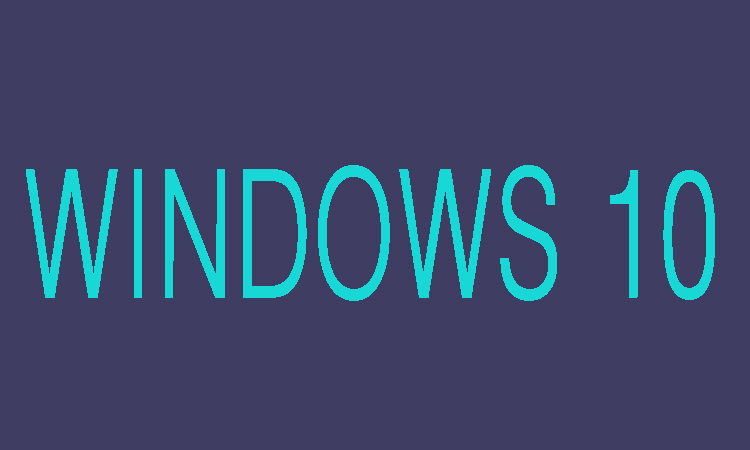One may need to share his/her iPad’s cellular data with their Windows 10 laptop for certain purposes. As if someone is travelling can use iPad’s hotspot for Windows 10 laptop in order to work on the go. You can share your iOS device’s internet connection with other devices using the hotspot feature in iPad’s . But if, your Windows 10 laptop is unable to connect to iPad’s hotspot due to some reason, then you can use your iPad’s USB cable to connect your Windows 10 laptop to iPad’s hotspot without any issues. Here, in this article we are going to show you that how can you connect your iPad’s hotspot to Windows 10 PC using USB cable.
5 Steps to Connect Windows 10 laptop to iPad’s Hotspot Using USB Cable
Step 1:
First of you will need to download and Install the latest version of iTunes on your PC.
Step 2:
Now using the charging cable of your phone you will need to connect your iPad to Windows 10 laptop. Here you may have two options: 1- Trust and 2- Don’t trust, you are required to click on Trust.
Step 3:
Now go to “Settings” of your iPad and click on “Personal Hotspot”.
Note: You will need to turn on the cellular data in case if the Personal Hotspot is not accessible.
Step 4:
After turning on “Personal Hotspot” move on to finally step.
Step 5:
Finally, in last your Windows 10 laptop will connect to iPad’s hotspot. That’s all!