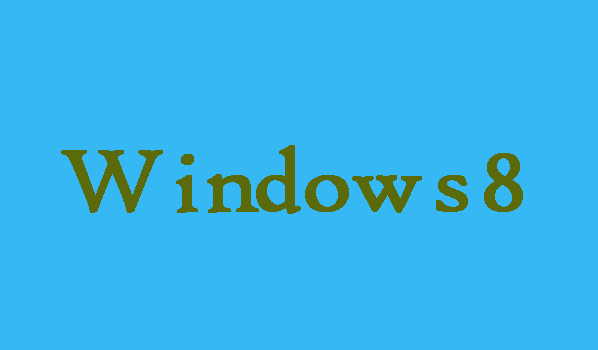When you create a homegroup, the original homegroup password is automatically generated by the system. Additionally, the homegroup password can be changed just like the password for user passwords or other types of code. If you want to change the password of homegroup on Windows 8 no need to be worry, here in this article are going to show you that how can you change homegroup passwords on Windows 8 computers.
4 Steps to Change Homegroup Password on Windows 8
Step 1:
First of all you will need to go to the “Settings”, so you can open “Settings” through Control Panel as well as from Search bar. Here we are using Search bar so press Windows Key+F to open search bar. Once search bar is opened you will need to type homegroup password in the box and then choose Settings. From settings click on Change homegroup password.
Step 2:
Now you will need to click on “Change the password” in the pop-up HomeGroup window in order to continue the process.
Step 3:
Here you can see “Change the password” in the Change Your Homegroup Password window, just simply select it and move on.
Step 4:
Finally you will need to click Next in order to type your desired password in the box, you can also use the new password given by the system, and in last click Next. That’s it, homegroup password will changed successfully after this four steps.