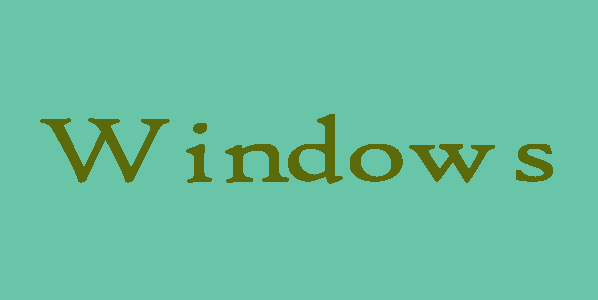In case if you have forgotten administrator password of Windows 10 no need to be worry here we will help you step by step to reset the password. You just need to insert the USB password reset disk into your locked computer in order to change the password on Windows 10 login screen. Following are the steps to reset the Windows Administration password with the help of password reset disk.
5 Steps to Reset the Windows Administration Password
Step 1:
First of all you will need to choose the administrator, a login screen will appear just type incorrect password on this login screen.
Step 2:
Once you click OK it says "The password is incorrect" and then you will need to tap on OK button and Reset password link.
Step 3:
You will need to click “Next” and then choose connected USB password recovery disk once the Password Reset Wizard runs.
Step 4:
Here after keep selecting Next and then you will need to type a new password for administrator account. Keep in mind that you will not be able to do so if the password reset disk is not created for this administrator account.
Step 5:
Finally to finish the Windows 10 administrator password reset process click on Next and Finish button.