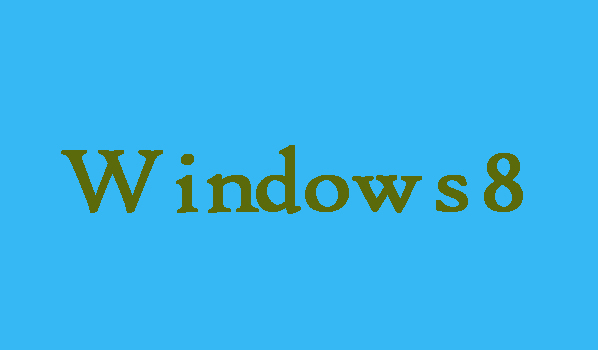If you want to protect the hard drive data of your computer, enabling BitLocker on computer is best option for you. If you have some other way to protect your hard drive data and you want to turn off the BitLocker on Windows 8 then, here in this article you will come to know that how can you turn off the BitLocker on Windows 8. Following are the steps.
7 Steps to Turn Off BitLocker
Step 1:
First of all go to the Start menu of Windows 8 and click on “Desktop” icon on the bottom left.
Step 2:
Now open the “Control Panel” and then you will need to choose “System and Security” from here.
Step 3:
Here you will need to click “BitLocker Drive Encryption” or “Manage BitLocker” under it. Then click on “Unlock drive” in order to unlock the encrypted hard disk.
Step 4:
Here you will need to click “Unlock” after entering the password to the drive.
Step 5:
Beside the “unlocked hard drive” you can see “Turn off BitLocker” just select it and move on.
Step 6:
Now in order to decrypt the drive you are required to click on “Turn off BitLocker” on the next interface.
Step 7:
Once the drive decryption is completed successfully then you have to click “Close” to finish the process.