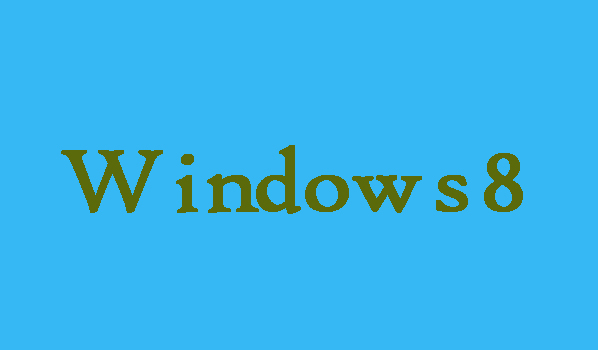As you know, the interface of the lock screen is visible when you turn on the Windows 8 computer or leave the computer screen for a long time. You can simply disable the lock screen on your computer, if you don’t want to display it. Here in this article we are going to show you that how can you disable the lock screen on you Windows 8 computer.
8 Steps to Disable Lock Screen on Windows 8
Step 1:
First press Windows key+R key in order to open Run dialog box, then type regedit in it and click OK.
Step 2:
In order to open Registry Editor you will need to select Yes in the User Account Control window.
Step 3:
Now you will need to locate Windows once the Registry Editor emerges.
HKEY_LOCAL_MACHINE/SOFTWARE/Policies/Microsoft/Windows
Step 4:
Now it’s time to create a new key in Windows and rename it as Personalization. After that you will need to right-click Windows. Choose Key in order to create a new key after pointing at New.
Step 5:
Now you will need to rename the new key as NoLockScreen and set its value data as 1. For your better understanding go to next steps.
Step 6:
Right-click any blank area then point to New and click on DWORD (32-bit) Value. After that, select Rename after right-clicking the New Value and name it as NoLockScreen.
Step 7:
Double click on the NoLockScreen and then change the value data to 1. Then click OK.
Step 8:
Finally, click on the close button in order to close the Registry Editor.