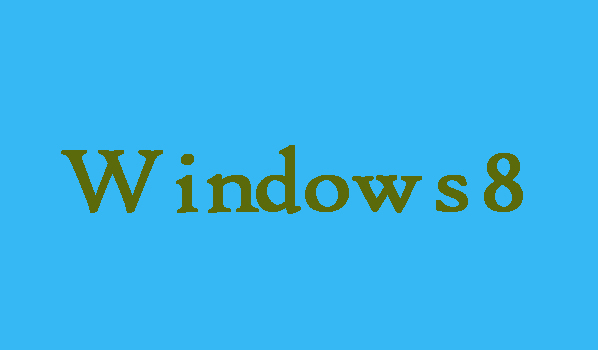With Windows 8 a standard firmware interface for new PCs pre-installed is Unified Extensible Firmware Interface. Basically UEFi is designed to replace BIOS (basic input/output system).
If you want to access UEFI BIOS Setup on your Windows 8 PC. No need to be worry here in this article we are going to show you that how can you access UEFI BIOS Setup.
2 Easy Methods To Access UEFI BIOS Setup In Windows 8
Access UEFI BIOS Setup with Hot Key:
You can enter BIOS setup or UEFI firmware through hot key, if you want to access UEFI BIOS Setup with high speed on a pre-UEFI BIOS computer system. While system is starting up, in order to access the UEFI system setup you will need to boot PC by just taping on hot key at computer logo.
6 Steps To Access UEFI BIOS by Command Prompt:
In order to access easily the UEFI BIOS Setup you can use command prompt.
1. First of all you will need to press Win + X in order to access menu and the select Command Prompt (Admin) in menu.
2. Now a dialog will pop up. You will need to type an administrator password and just click Yes.
Note: The dialog is basically to ask you whether allow Command Prompt to make changes to this computer or not.
3. It's time to press Enter after typing “shutdown.exe /r /o” command.
Note: In the middle of the screen warning message will be pop up. After that Windows 8 will reboot automatically.
4. Now you will need to choose Troubleshoot and then select Advanced options in Troubleshoot.
5. Now you are required to click on UEFI Firmware Settings in Advanced options window.
6. Finally, in order to access UEFI BIOS Setup and change UEFI firmware settings, you will need to restart the system.