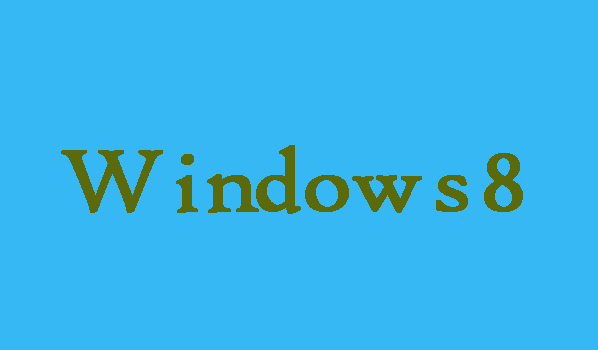Before leaving the homegroup created on your Windows 8 PC, one thing you have to keep in mind that all the homegroup connections are disconnected on the computer, which means that your files or devices will not be shared with the homegroup. However, if you know this before and you want to learn leaving the homegroup on Windows 8 computer. Then no need to worry here in this article we are going to show you that how can you leave homegroup on Windows 8 using two different methods.
2 Ways to Leave Homegroup on Windows 8
2 Steps To Leave homegroup Through PC settings:
Step 1: First of you will need to open the HomeGroup setting in PC settings. So, press the Windows Key+F in order to get the Search bar. Here in the search bar you are required to type homegroup in the box. Then you will need to choose homegroup after selecting “Settings”.
Step 2: Finally, to finish leaving the homegroup you will need to click the Leave button in the homegroup setting.
2 Steps To Leave homegroup in Control Panel.
Step 1: First of all in the Control Panel you will need to find the setting named as "Leave the homegroup". So for that you are required to open the Control Panel, then from here click on “Network and Internet” and finally you will be able to enter HomeGroup, now just click “Leave the homegroup”.
Step 2: In last to confirm the operation you will just need to select “Leave the homegroup” and you will successfully able to leave the homegroup.