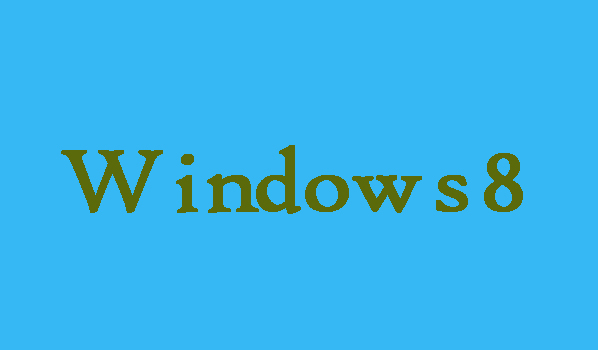If you want to know that how can you add a device on Windows 8 computer. No need to be worry here in this article we are going to show you two easy ways by which you can add a device on your Windows 8 computer.
2 Ways to Add a Device on Windows 8 Computer
5 Steps to Add A Device through PC Settings:
Step 1:
First of all you will need to connect a device to a Windows 8 computer.
Note: The device should be discoverable by the computer.
Step 2:
Press WIN key and C key simultaneously in order to open the Charms Menu. After that choose Settings from here.
Step 3:
Now it's time to choose “Change PC settings” from the lower right corner.
Step 4:
Now click “Add a device” option after selecting “Devices” under PC settings. Then wait for the program to search for the device.
Step 5:
Finally to start installing device on the computer you will need to click on it and wait till the setup finished.
5 Steps to Add a device using Control Panel:
Step 1:
First of all connect the device with your Windows 8 computer.
Step 2:
Now in order to enter the traditional desktop you are required to click the “Desktop” icon on the Start Menu.
Step 3:
Press WIN key+X in order to open a menu and then choose “Control Panel” from here.
Step 4:
Now you will need to select “Add a device” under Hardware and Sound from Control Panel. Then wait till the device is found by the computer.
Step 5:
Finally to start installing device on the computer you will need to click on it and wait till the setup finished.