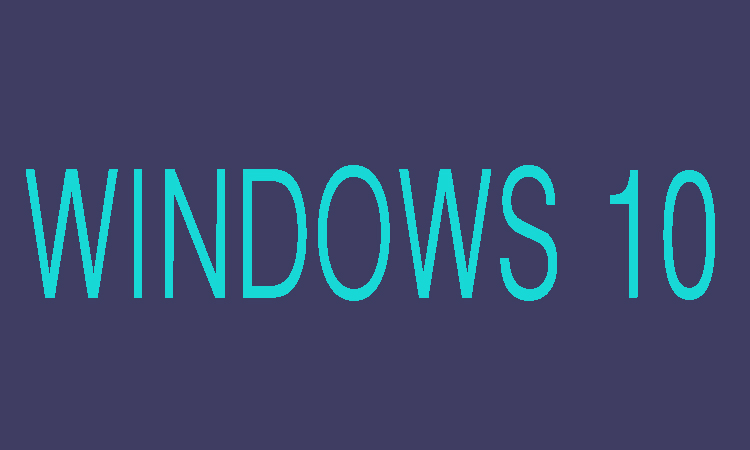If you forgotten the admin password of Windows 10. No need to be worry because there is a powerful feature provided by Windows by which you can reset the password. This feature is known as "Create a password reset disk," this reset disk would play an important role in resetting windows password. Following are few steps to use this feature.
4 Steps To Reset Windows 10 Password
Step 1:
First of all plug the password reset disk into your locked Windows 10 computer.
Step 2:
Once you typed a wrong administrator password on Windows logon screen, a link "Reset password" would appear just below the password input box.
Step 3:
Click that link to open the “Password Reset Wizard,” then click “Next” button and follow wizard in order to reset a new password.
Step 4:
Finally, click Finish button to close password reset wizard. Turn off the computer and then turn’s it on again to enter the changed password.