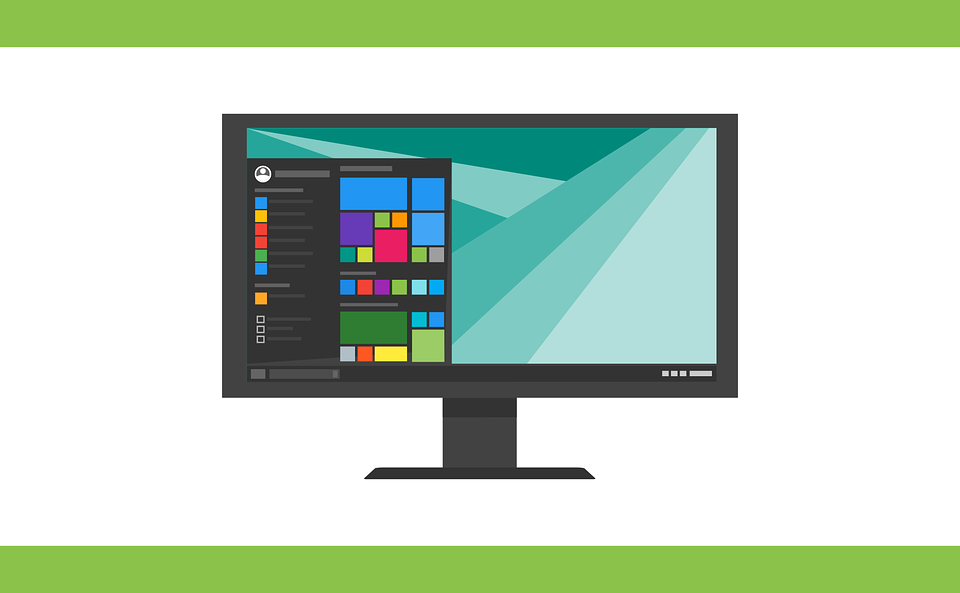Suppose you are using Windows 10 on the Asus laptop and forget its login password. No need to be worry here in this article; you will come to know an easy way to login to Windows 10 Asus laptop.
Geek Square, a reliable computer repair service in Toronto have mentioned two kinds of accounts you ever used to login to Asus laptop.
1- Local account.
2- Microsoft account.
So first, you will need to make sure which account you are using. However, the following are mentioned the both of them.
Microsoft account:
If you are using Microsoft account, it has provided a free way for you to change Windows 10 Microsoft account password for login. You can easily change the Windows 10 login password for the Asus laptop. Just go to the website on another computer and change the password.
Local account:
If you are using a local account, you have to choose third-party software to remove or change Windows 10 login password for Asus laptop local account. They are many third party software available in the market.
Step 1: First of all, you will need to install and run the third-party tool on an accessible computer.
Step 2: Now, you are required to make a boot disc with the third-party software and removal device.
Step 3: Create a bootable USB flash drive and remove Windows 10 login password with a boot disc.
Step 4: Finally, you can change or remove the Windows 10 login password. In last, restart your laptop.