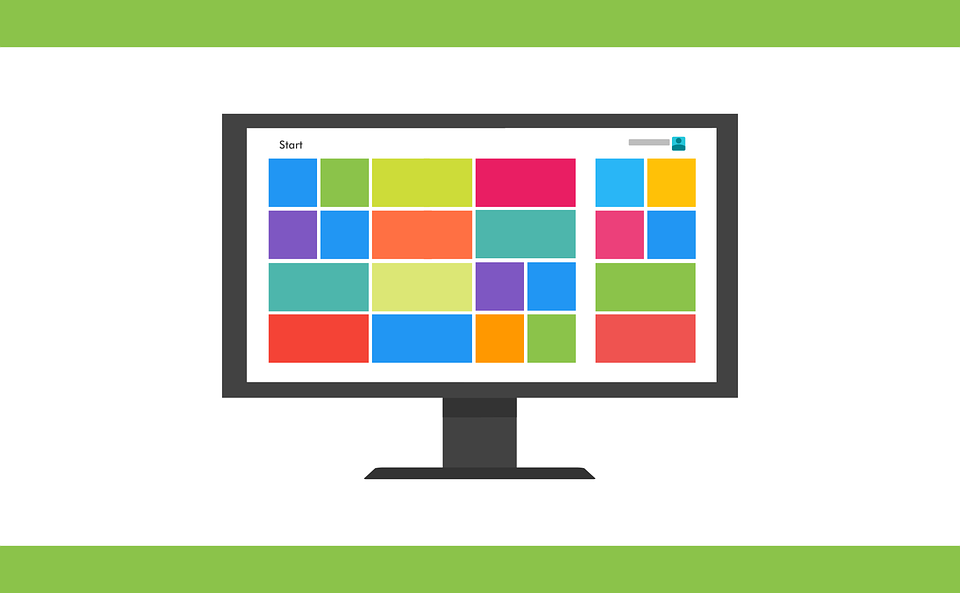Do you want to change the language on your Windows 8.1 computer? Then no need to be worry. Here in this article, we will show you how you can change the language on your Windows 8.1 computer by changing input methods. Geek Square, a reliable computer repair service in Toronto, is there to help you whenever you need it. The following are some easy steps to do so.
5 Steps To Change Language On Windows 8.1 Through Control Panel
Step 1:
First, to start the process, you will need to open the Control Panel. There are different ways to open the control panel, so it depends on you that which method you choose to open it.
Step 2:
Now you need to select “Change input methods” to go on. You can find this option under Clock, Language, and Region.
Step 3:
Now the Language window will appear. Then, you will need to choose “Advanced settings” which are available in the left list.
Step 4:
Finally, you will need to click the pull-down arrow on the right and select a language in the list, when the “Advanced settings” interface pops up, under Override for Windows display language. Now it’s time to click the arrow on the right and then select a default input method in the pull-down list under Override for default input method.
Step 5:
In last, click on the “Save” button to save the changes to the settings.