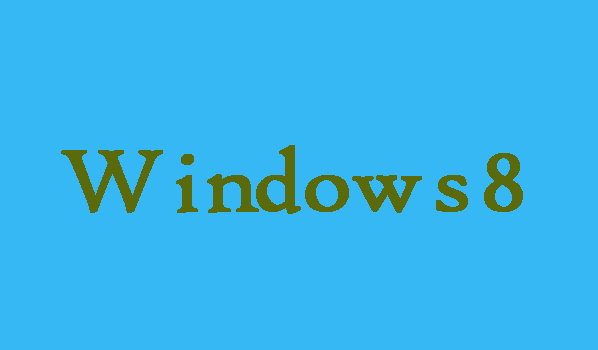If you are tired of manually entering the data, start the program, write an e-mail and do other things on your Windows 8 computer. You can then enable Windows Speech Recognition to help you understand all these operations. With Windows Speech Recognition, you can do whatever you can with your keyboard and mouse with your voice. If you don’t know how to turn on it no need to be worry, here in this article you will come to know three easy ways to turn on Windows 8 Speech Recognition.
3 Easy Ways to Turn On Windows 8 Speech Recognition
3 Steps to turn on Speech Recognition from Control Panel:
Step 1: First of all press Windows key+X in order to open the Quick Access Menu, and then select Control Panel from here.
Step 2: Now you will need to select “Ease of Access” from Control Panel.
Step 3: Once the Ease of Access window opens, then you are required to select “Start speech recognition” which is under Speech Recognition option. That’s it!
2 Steps To Open Speech Recognition from Apps screen:
Step 1: First of all you will need to right-click on an icon or any blank area in the Start screen. After that from the bottom right corner you will need to select “All apps”.
Step 2: Now you will need to find “Windows Speech Recognition” and then click it in order to open it.
2 Steps to Turn on Speech Recognition through Search bar:
Step 1: First of all press Windows key+F to open Search bar, then in the empty box type “speech recognition” and select Apps in the search list.
Step 2: Finally, you will need to choose “Windows Speech Recognition” from the left of Search bar, when the search results appear.