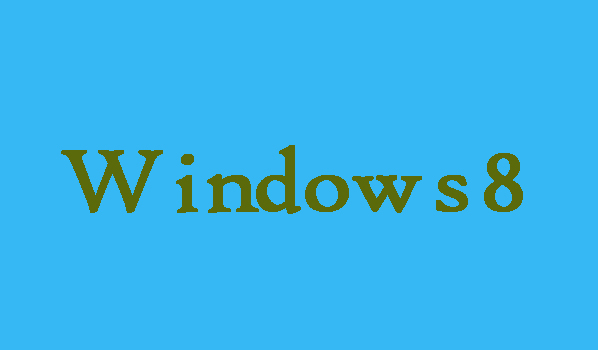After disabling narrator on Windows 8 computer due to certain you can also enable it you needed. So, here in this article we are going to discuss that how can you enable narrator on Windows 8 computer.
6 Easy Steps to Enable Narrator on Windows 8
Step 1:
First of all you will need to open Computer or My Computer in order to find narrator. Then enter C drive and type narrator in the search box and find Narrator in the search result.
Step 2:
Right-click on Narrator and click on Properties in order to open Narrator Properties.
Step 3:
Now you will need to choose Security on the top from the Narrator Properties window, and then click Edit button on the right in order to edit the security properties.
Step 4:
Its time where you have to allow the Permissions of Read & execute and Read for all users and groups. After allowing click OK to finish the permission settings.
Step 5:
Click Yes to continue when the Windows Security prompt box appears in order to bring the permission settings into effect.
Step 6:
Finally, you will need to click the close button on the top right corner in order to exit the Narrator Properties window.