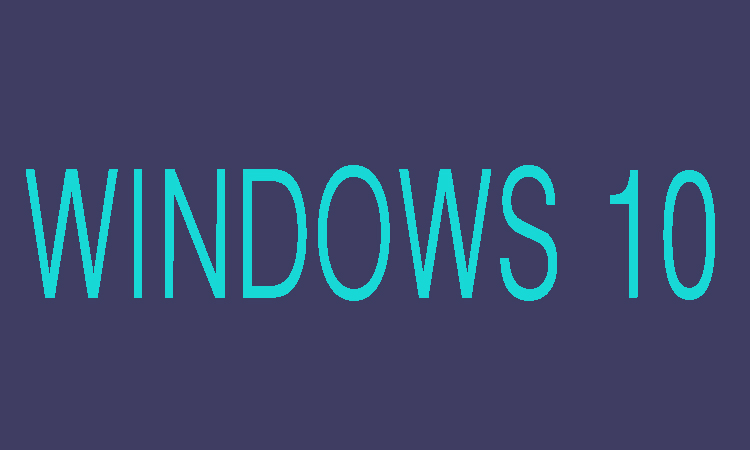After the installation of Windows 10, you can adjust the system settings of Windows and you will be asked to log in with a Microsoft account. New local user account can be created with admin rights if there is no Microsoft account available at that time. Here in this article we are going to show you two methods by which you can create new local user account with admin rights.
2 Ways to Create New Local User Account with Admin Rights
Through Control Panel:
1- First of all you will need to open the “Control Panel”, then from Control Panel go to User Accounts and then click Manage another account from there.
2- You can see the link “Add a new user in PC settings” in Manage Account under user list, just click that link and move to next step.
3- After that in last you will be taken to “Settings” where you can see Family & other users window. And the you will be able to create a local account in Windows 10 PC settings.
Through PC Settings:
1- First of all open the PC Setting and click on “Family & other users” after clicking on “Accounts”.
2- Here in the right pane click on “Add someone else to this PC” available under the “Other users”.
3- Now you will see "I don’t have this person’s sign-in information", just click on it.
4- Now you will need to choose "Add a user without a Microsoft account", while the wizard appears "Let’s create your account".
5- Now you will need to enter the local user name, password and its password hint. You can also leave the password and password hint field blank.
6- In last you will need to click Next and the new local account will be created successfully.