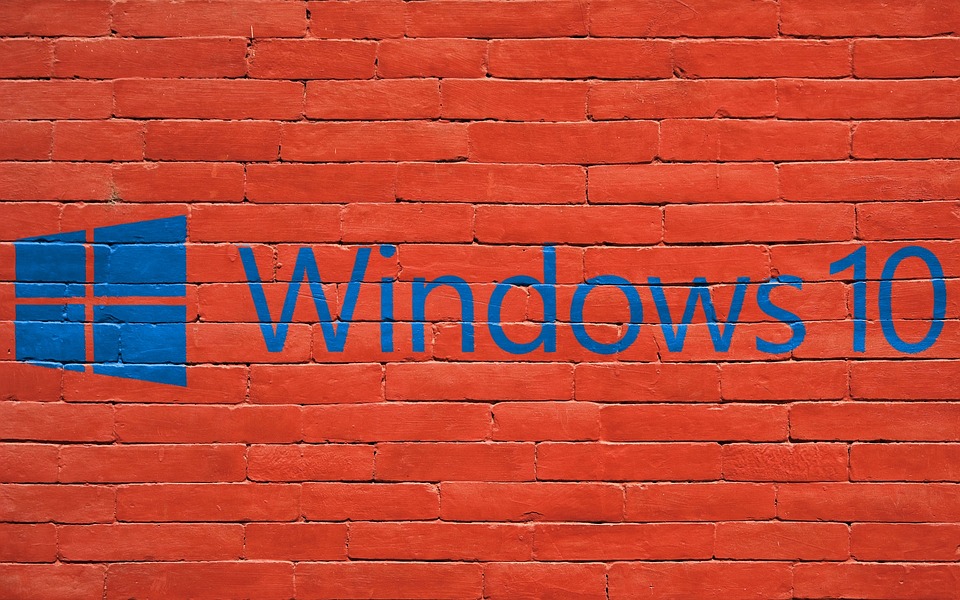Instead of traditional BIOS, all the new Windows 10 computers have set with new UEFI. Geek Square, an onsite computer repair service in Toronto will provide you best tips to tune up your system. To prevent automatically malicious software and unauthorized operating systems from loading during the system start-up process, "Secure Boot" in UEFI BIOS has applied. It makes your computers safe and, if it keeps enabled all the time, can't be able to do lots of things. Such as:
1. You cannot boot Windows from USB or CD.
2. You cannot run Windows computer with Linux, Ubuntu, or Fedora.
3. You will not be able to run the previous versions of Windows systems.
4. You will not be able to start-up Windows from Windows password recovery tools.
Suppose you don't want to do all the above things and enable a secure boot in Windows 10. The following are some easy steps to make your safe computer boot enabled.
How To Enable Secure Boot In Windows 10
2 Steps To Enable secure boot in UEFI firmware settings:
To find the Secure Boot option in their UEFI BIOS is a bit different. It is because different computer brands have different motherboards. Mostly, it found under "Boot", "Security," or "Authentication" menu. Use the following steps to disable it.
1. First of all, you will need to select the menu that includes the Secure Boot option, using the arrow key.
2. Secondly, you will need to select "Secure Boot". After that, to change its value to be enabled, you can use "+" or "-".