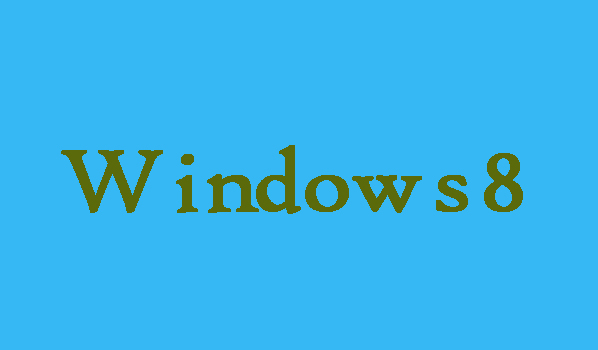If you feel difficulty to see the applications and other contents clearly, displayed on your Windows 8 computer. Then no need to be worry you can turn on the Magnifier to solve the problem. Here in this article we are going show you that how can you turn on Magnifier on Windows 8 desktop or tablet.
4 Easy Ways To Turn On Magnifier In Windows 8
Turn on Magnifier Directly:
Turning on Magnifier using the composite key is one of the easy way to turn on Magnifier. So, press Windows key and Plus(+) key in order to turn on Magnifier immediately.
2 Steps To Turn On Magnifier In Ease of Access Center:
Step 1: First of all press Windows key+U in order to open “Ease of Access Center”.
Step 2: Once the “Ease of Access Center” open then you will need to select Start Magnifier in it. That’s it!
2 Steps To Turn On Magnifier Using Run Command:
Step 1: First of all press Windows key+R in order to open Run dialog box.
Step 2: Now you will need to input “magnify” in the empty box and then click OK.
2 Steps To Turn on Magnifier From Apps list:
Step 1: First of all you will need to right-click any blank space on the Start menu. After that the lower right corner you will need to select “All apps” in order to enter the Apps list.
Step 2: Finally, click Magnify after finding it in the list.