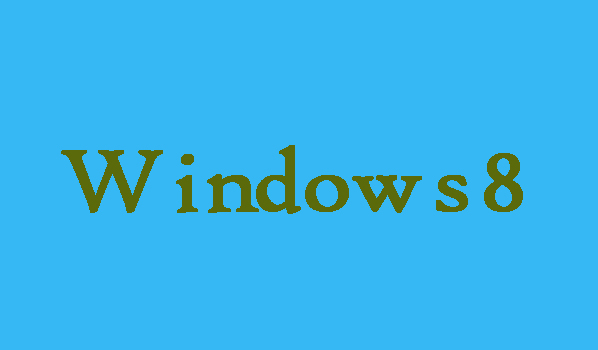You can share files and printers with the help of homegroup on your home network with other computers. In addition, to decide who can join your homegroup though their computers by giving them the code, the homegroup is protected by an automatically-generated password. Therefore, to learn how to create a homegroup in your PC is very useful and necessary for you. Here in this article we are going to show you two methods to create homegroup in Windows 8 computer.
2 Methods to Create Homegroup in Windows 8
6 Steps to make a homegroup through Control Panel:
Step 1: First of all you are required to open the Control Panel.
Step 2: In Control Panel under “Network and Internet” you can see “Choose homegroup and sharing options”, just simply click on it.
Step 3: Here you will need to select “Create a homegroup” and move on next step.
Step 4: Now you are require to click “Next” in order to continue the process.
Step 5: It’s time to click “Next” after choosing the files and devices which you would like to share with other homegroup members.
Step 6: Now in last you will need to write the password generated automatically and finally click “Finish” in order to complete creating the homegroup.
3 Steps to create a homegroup through PC settings:
Step 1: First of all open the PC settings.
Step 2: From PC settings you will need to choose “HomeGroup”, after that from the right side you will need to click on “Create” button.
Step 3: Now you will need to specify those libraries and devices that you want to share in the homegroup. Also keep the password generated by the system.