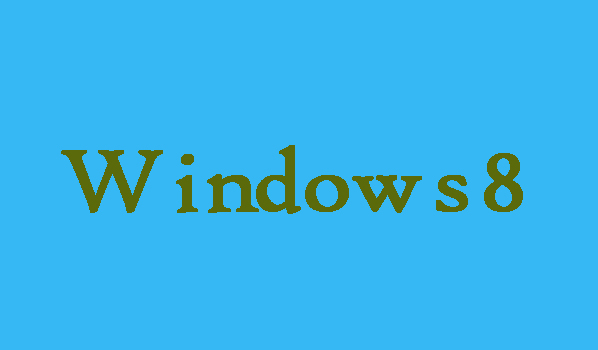The performance of the computer will be greatly affected, if there are many accessible documents, then there are dump files and other unwanted files on the hard disk. Therefore, it is important to clean the hard drive regularly and often too. At this time, you may be particularly worried how to clean them without the unpaid software or tools. No need to be worry here in this article we are going to show you that how can you clean the hard drive of Windows 8 computer using Disk Defragmenter. Here you will come to know that without charged apps or tools, you are still able to clean your Windows 8 computer hard drives effectively and efficiently.
5 Steps to Clean Hard Drive of Windows 8 Computer Using Disk Defragmenter
Step 1:
First of all you will need to open “Disk Defragmenter” for that press Windows key+Pause Break to open the System window. From here choose “Performance Information and Tools” and move on to next step.
Step 2:
Now from the left side you will need to select “Advanced tools”.
Step 3:
Find the “Open Disk Defragmenter” from the “Advanced Tools” window, and click on it.
Step 4:
Here you will need to change the settings of a hard drive when the Optimize Drives interface emerges. So for that click on “Change settings” on the lower right after selecting a hard drive from the list and.
Step 5:
Here in last you have to adjust the frequency to optimize the drive. So for that click the down arrow and select an optimization frequency from Daily, Weekly and Monthly, and then finally click OK.
Note: your hard drive will regularly optimize by the Disk Defragmenter.