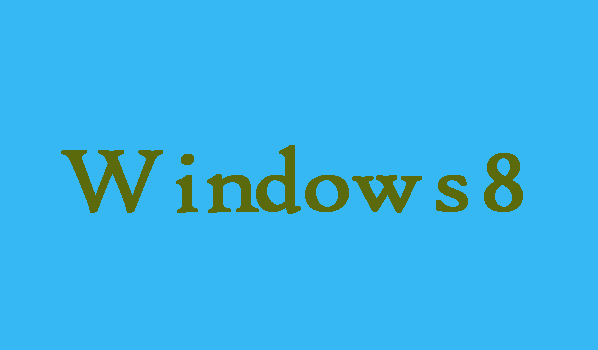Nobody wants to loss their important data or personal information on the computer. If you want to protect your data encrypting hard drives is a best way to protect your hard drive among all the available methods of monitoring computer data security. Following are the steps by you can encrypt your hard drive on Windows 8 computer.
8 Steps to Encrypt Hard Disk Drive
Step 1:
First of all you will need to go to Desktop from the Start menu of Windows 8. After that click on Control Panel in the computer and just select System and Security.
Step 2:
Here on the right list you can see “BitLocker Drive Encryption” click on it and move on to our next step.
Step 3:
Now beside the hard drive which you want to encrypt, you are required to click “Turn on BitLocker”.
Step 4:
Here in this step you are required to select a way by which you want to unlock the selected drive. There are two options for you first: password and second: smart card to unlock it. Choose one of them which you want
Step 5:
Here you will need to select a way by which you want to back up recovery key. Here you are having three options such as Save to your Microsoft account, save to a file and Print the recovery key.
Step 6:
Now it’s time to select the disk space to encrypt. Here you also have two options “Encrypt used disk space only” and “Encrypt entire drive”. Select one of them and click Next.
Step 7:
Click on “Start encrypting” button and move to next step in order to set a password to the drive.
Step 8:
In last, once the encryption is complete you will need to click on Close.