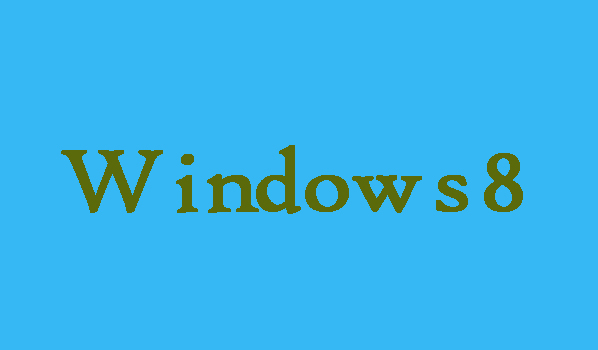The screen will automatically lock by the computer system when the screen is stable for a long time. In addition, the lock screen can keep your PC safe by requiring a password entry when you or another computer reopens, if you have set up a user or administrator password on your computer. However, you can also disable the lock screen for your personal reasons. Here in this article we are going to show you that how can you enable the lock screen on your Windows 8 computer.
5 Steps to Enable Lock Screen on Windows 8
Step 1:
First of all you will need to open Registry Editor so for that press Windows key and R key at the same time in order to open Run window. Now type regedit in the empty box and tap OK.
Step 2:
Now in order to allow Registry Editor to make changes to the computer you will need to choose Yes in the User Account Control window.
Step 3:
Now find Personalization folder in the Registry Editor using to following method.
HKEY_LOCAL_MACHINE/SOFTWARE/Policies/Microsoft/Windows/Personalization
Step 4:
It’s time to change the value data of NoLockScreen to 0 in Personalization folder. So for that you will need to double click “NoLockScreen” in order to open the Edit DWORD (32-bit) Value window. There click OK after changing the value data to 0 (hexadecimal).
Step 5:
Finally, press Alt+F4 keys to close Registry Editor, or you can also close it by clicking on the close button.