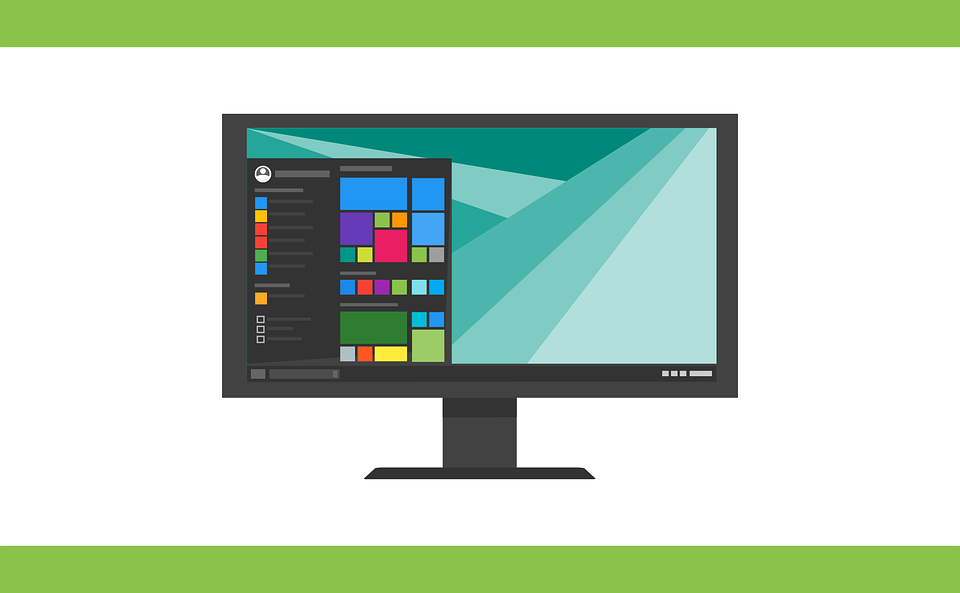How To Enable Fast Startup In Windows 10
Do you know what Fast startup is? It helps you to start the computer faster after you have shut it down. Suppose you want to enable Fast Startup on your Windows 10 computer, no need to be worry. The following are some straightforward steps to turn it on in Windows 10 computer. Geek Square computer technicians in Toronto can provide every solution to your problems. Just follow the four steps given below.
4 Steps to enable fast startup in Windows 10 computer:
Step 1:
First of all, you will need to open the “Power Options” on your Windows 10 computer.
Step 2:
Now secondly, from the left side of the screen, you are required to choose the first or second setting.
Step 3:
Here in the “System Settings,” you can see “Change settings currently unavailable,” click on it.
Step 4:
Finally, to enable the Fast Startup, you will need to select “Turn on fast startup (recommended).” In the last hit, Save changes, and you are all done.
How To Disable Fast Startup In Windows 10
Suppose you want to disable Fast Startup on your Windows 10 computer, no need to be worry. The following are some straightforward steps to turn it off in Windows 10 computer. Just follow the four steps given below.
4 Steps to disable fast startup in Windows 10 computer:
Step 1:
First of all, you will need to go and open the “Power Options” on your Windows 10 computer.
Step 2:
Now secondly, from the left side of the screen, you are required to choose the first or second setting.
Step 3:
Here in the “System Settings,” you can see “Change settings that are currently unavailable,” click on it.
Step 4:
Finally, to disable the Fast Startup, you will need to deselect “Turn on fast startup (recommended).” In the last hit, Save changes, and you are all done.