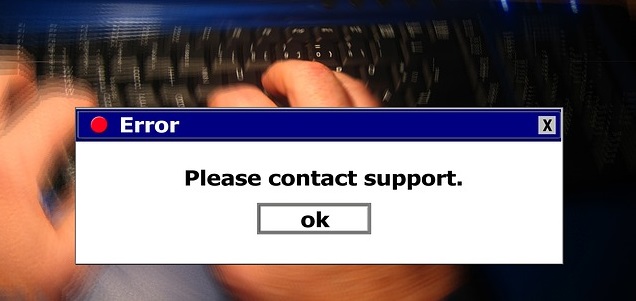Computers and laptops have become essential tools in our daily lives, but they can sometimes present frustrating issues that hinder our productivity. Knowing how to troubleshoot common problems can save time, money, and aggravation. In this blog post, we will discuss some of the most common computer and laptop issues and provide guidance on how to troubleshoot them.
Disclaimer: The following guide is intended for informational purposes only and does not guarantee a solution to every problem. If you are not comfortable with any of the troubleshooting steps mentioned or if the issue persists, we recommend seeking professional help. Geek Square, our knowledgeable team of experts, is available to assist you with any computer or laptop issue you may encounter.
1. Slow Performance
One of the most common complaints about computers and laptops is slow performance. There are several factors that can contribute to a sluggish system.
How to Troubleshoot:
- Close unnecessary programs and browser tabs to free up system resources.
- Perform a disk cleanup to remove temporary files and other unnecessary data.
- Defragment your hard drive if you're using an older computer with a mechanical hard drive.
- Check for and remove any malware or viruses using a reputable antivirus software.
- Update your operating system and drivers to ensure optimal compatibility and performance.
2. Wi-Fi Connectivity Issues
Wi-Fi connectivity issues can be frustrating, especially when working remotely or trying to access important information online.
How to Troubleshoot:
- Restart your computer and your Wi-Fi router.
- Move your computer closer to the router, or reposition the router for better signal coverage.
- Check for and install any available updates for your Wi-Fi adapter's driver.
- Disable and re-enable the Wi-Fi adapter in your computer's Device Manager.
- Run the built-in network troubleshooter on your operating system.
3. Unresponsive Applications
Sometimes, applications may freeze or become unresponsive, causing frustration and potential loss of unsaved work.
How to Troubleshoot:
- Press
Ctrl+Alt+Deleteand open the Task Manager. Locate the unresponsive application and click "End Task" to force-close it. - Restart your computer to resolve any temporary issues.
- Update the application to the latest version, as this may resolve known bugs or compatibility issues.
- Reinstall the application if the problem persists.
4. Computer Won't Boot
A computer that won't boot can cause panic, but there are several troubleshooting steps to take before assuming the worst.
How to Troubleshoot:
- Check that all cables are securely connected, including the power cable.
- Remove any external devices, such as USB drives or peripherals, and try booting again.
- If you're using a laptop, ensure the battery is charged and connected properly.
- Listen for any unusual noises or error codes during startup, which may indicate a hardware issue.
- If you're comfortable with it, open the computer case and ensure all components are securely seated.
5. Overheating
Overheating can cause performance issues and even damage your computer's components.
How to Troubleshoot:
- Ensure your computer's vents are clear of dust and debris.
- Keep your computer in a cool, well-ventilated area.
- Use a cooling pad or external fan for laptops to help dissipate heat.
- Check that all internal fans are functioning correctly.
- Monitor your computer's temperature using software tools and take note of any trends or spikes.
Conclusion
Although computers and laptops can sometimes present issues, knowing how to troubleshoot common problems can save you time and money. By familiarizing yourself with these troubleshooting steps, you can quickly diagnose and resolve many issues,