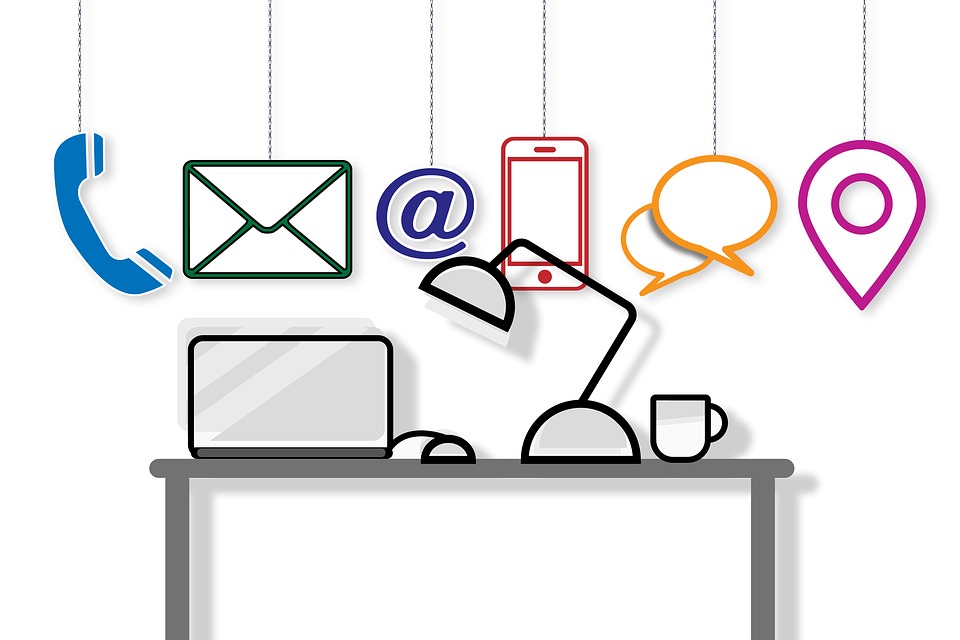Due to computer crashes or loss of power, almost every computer user may have experienced a frustrating circumstance of losing a file they have been working. However, to minimize the damage of your essential data Microsoft Word provides you a very convenient feature called "Auto Recovery." While you are working on Word, it allows for Word to periodically save your file so that you can recover it later. In the previous article, you learned how to set up auto-recovery for word document, Geek Square, an onsite computer repair service in Toronto will help you to set up a location for it.
4 Steps To Set Up Location
Step 1:
First of all, choose "Options" from the "Tools" menu.
Step 2:
Now you will need to click on "File Location" tab.
Note: For Word 2007, tap on the Microsoft Office fasten and open "Word Options." Now open "File Locations" in the "General" section after clicking on "Advanced."
Step 3:
From the "File Types" box now, you will need to choose "Auto Recover Files" and then click on the "Modify" button.
Step 4:
Now, if you want to change the name of your document, you can change it. Then click "Ok" after giving the name.