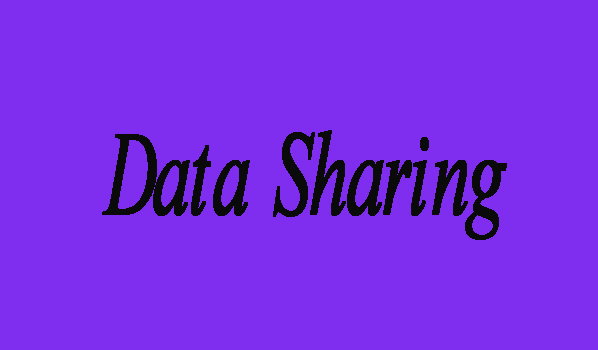If you want to share data with other desktop computers by connecting them wirelessly. Then no need to be worry, here in this article we are going to show you that how can you connect two computers wirelessly. But you have to make sure that your desktop computer has wireless card. Following are some of the easy steps to do so.
4 Steps To Connect Desktop Computers
Step 1:
First of all in order to start the process you will need to open the Control Panel. From control panel you are required to click Network and Sharing Center.
Step 2:
Secondly, scroll down on the appeared window until you find the section named as: Change your networking settings and below it you can see Setup a new connection or network just that link option.
Step 3:
Now you will need to search the option named as: “Setup a wireless ad-hoc (computer-to-computer) network” and just click it.
Step 4:
Now you can name after the network name on the next dialog, and can choose the security type. If you want to set a security key, then set it. Finally, click on Save this network. Then in last click Next.
Note: In case if you forgot to check the Save this network box, once you disconnect from the ad-hoc network, it will simply disappear. Then you’ll have to start from scratch, if you want to use it again.
Finally, after completing the process you will see this dialog that the new network is ready to use. Now you can connect other computers to this wireless network.