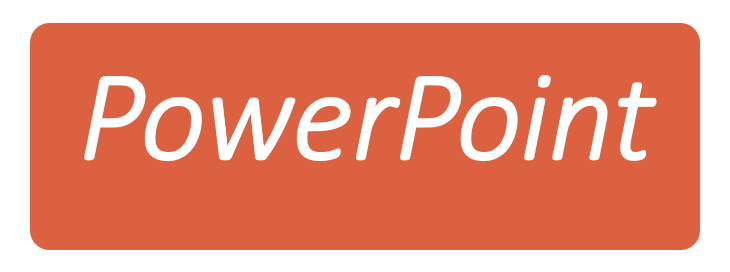Have you ever spent hours working on a PowerPoint presentation only to have it crash or accidentally close without saving? It's frustrating and can lead to significant setbacks. However, don't panic just yet. PowerPoint has an autosave feature that can help you recover unsaved presentations. In this step-by-step guide, we'll walk you through the process of restarting PowerPoint and recovering unsaved presentations.
Step 1: Restart PowerPoint
The first step to recover unsaved presentations in PowerPoint is to restart the application. When you reopen PowerPoint, it will automatically search for any unsaved presentations and offer to recover them. Here's how to do it:
- Close PowerPoint by clicking on the "X" in the top right corner of the application window.
- Open PowerPoint again.
- Look for a prompt that says "We found a problem with some content in [name of your presentation]. Do you want us to try to recover as much as we can?" Click on "Yes" to recover the unsaved presentation.
Step 2: Use the AutoRecover Feature
If restarting PowerPoint doesn't work, don't worry. PowerPoint has an AutoRecover feature that automatically saves your presentation every few minutes. Here's how to use it:
- Open PowerPoint and click on "File" in the top left corner of the application window.
- Click on "Open" and then select "Recent Presentations."
- Look for the presentation you were working on and click on "Recover Unsaved Presentations" at the bottom of the screen.
- Select the presentation you want to recover and click "Open."
Step 3: Look for Temporary Files
If neither of the above steps works, you can try looking for temporary files that PowerPoint may have saved. Here's how:
- Open File Explorer and go to the following directory: C:\Users[Username]\AppData\Local\Microsoft\Office\UnsavedFiles
- Look for files that have the ".pptx" extension and open them with PowerPoint.
- If you find the file you were working on, save it to your computer.
Need Help?
If you're still having trouble recovering your unsaved PowerPoint presentation, don't hesitate to contact Geek Square. Our team of experienced technicians can assist you with all your computer-related issues, including data recovery, virus removal, and hardware repairs. Visit our website to learn more about our services and contact us for support. Don't let a technical issue hold you back from achieving your goals – let us help you get back on track.